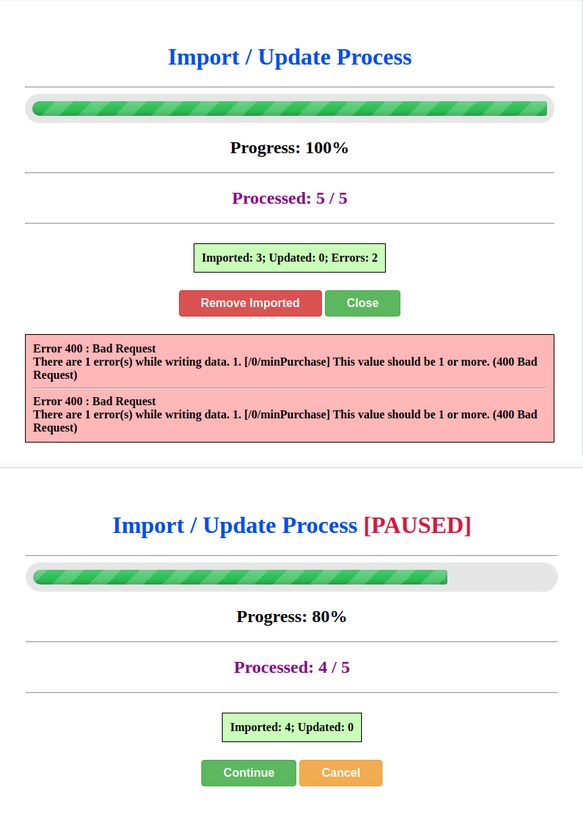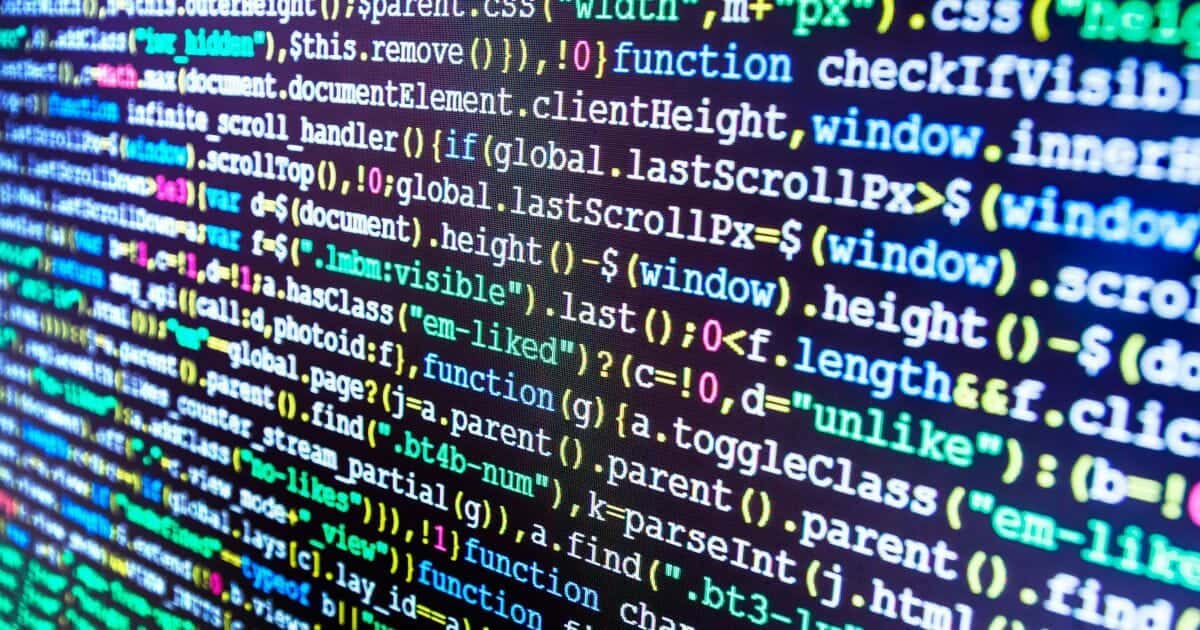
1. Functionality
The plugin allows you to import (create) and update products in online stores powered by CMS Shopware 6.
This requires a source import file with data in CSV or XLSX format. This is uploaded to the server, whereupon the plugin displays a list of columns that can be conveniently linked to the fields of the future product. These fields indicate from which column the data will be taken, and entered into the imported product.
The result of the process is the display of the complete products in the store, with the categories, manufacturers, images, properties and other characteristics specified in the source file (price, name, description, meta information, keywords, tags, quantity in stock, delivery, dimensions, SKU, EAN, etc.).
It is also possible to update products from the source file, if it contains a column with the SKU of the products. The plugin checks if the product with the specified SKU is available in the store and updates the data if it is. This way you can, for example, periodically synchronize prices and stock levels for all products available in the store.
2. Features
– user-friendly and easy-to-understand user interface
– flexible settings for importing and updating products
– first-class processing and logging of errors
– the possibility to stop (pause) or cancel the import process
– import history with a number of options:
Download the source file
Display of the import date
Query the number of imported products and output the complete list with direct links.
Query the number of imported products, output the full list with direct links and display the changed properties.
Discard changes by deleting all products added during import in the store.
– option to select an additional file in CSV or XLSX format with the attributes to import or update. Column mapping is also available for this file.
– Load and save settings for a quick change of import configuration
– Possibility to select the conditions for import/update
[For example, to make the importer work only with records that have a price above 50 Euro or belong to a certain manufacturer or category].
– Import cross-selling products
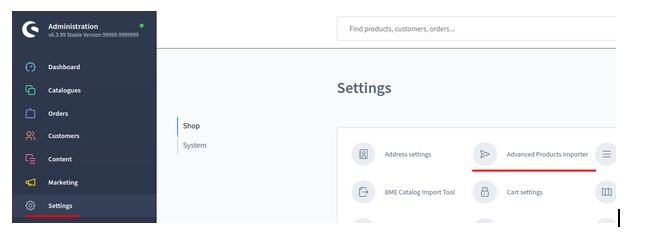
Interface
Plugin location after installation:
3.1) Information block with the current values of important PHP parameters on the server that affect the import process.
memory_limit – maximum allocated memory size for PHP script execution. Recommended value > 512M
upload_max_filesize – maximum file size that can be uploaded to the server. If the import file cannot be uploaded, it is recommended to increase the value for this parameter.
post_max_size – the same as upload_max_filesize, but this restriction concerns the maximum size of the data to be transferred using POST request.
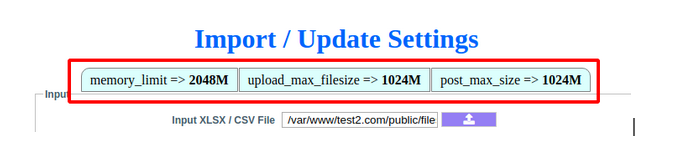
3.2) Block for selecting the source import file in CSV or XLSX format.
It also contains settings for reading CSV (Delimiter and Enclosure) and a field with the path of the folder (Images Folder) from which the images will be copied during import (only if images are specified as file names in the import file, e.g.: image.jpg). The images must be located in this folder, subfolders are not considered. The file path is specified in relation to the domain root folder (for SW6 – root + /public folder).

3.3) Block for selecting an additional source file with product attributes.
It is assumed that the original import file from section 3.2 contains a column with a unique value, e.g. with the SKU of the product and the same column is present in the source file with attributes. These must be linked.
Link In Input File – select a column from the source import file.
Link In Properties File – to select a column from the source file with attributes
Property Name – to select a column with an attribute name in a file with attributes
Property Value – to select a column with attribute values
Property Default Value – select a column with attribute values if the Property Value input value is missing or empty.
Property Unit – select a column with units to the attribute values. The content is automatically added after a space to the content from the Property Value column. For example, to get 10 mm as a result.
Property Max Value – select the column with the maximum attribute values. These are appended to Property Value with a hyphen. Example of the result: Power: 1500-2000 W
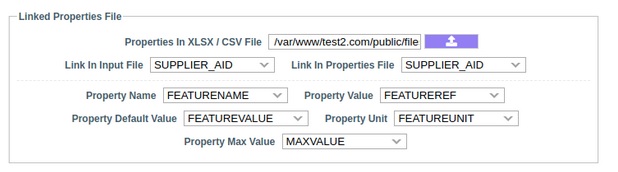
3.4) Block with main fields for mapping with columns.
Contains main product fields which can be associated with selected columns in the source file.
Active – whether the product is available in the store. Boolean value. Can be 1 if YES or 0 if The default setting true (YES)
Product Number – unique name of the product in the store
Required field (so that products can be updated)
EAN – product barcode
Title – product name (title). The value of this field is used to search for duplicates, provided that the Product Number field is not filled.
Required field (so that products can be imported)
Description – product description. HTML tags are supported
Meta Title – meta title of the product. Used for search engines.
Meta Description – meta description of the product. Used for search engines.
SEO Keywords – keywords. Separated by a comma
Tax – the percentage of the value-added tax. A comma is automatically replaced by a point. If less than 1.0 then multiply by 100.
Examples of possible values:
0.16 – 16% tax
0.17 – 17% tax
19 – 19% tax
Default setting 19
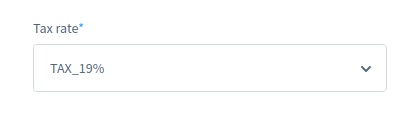
Price – GROSS (gross) price of the product. If the Price Is NET option is enabled, these are the NET (net) prices, without tax offsets. A comma is automatically replaced by a period. The importer checks the value of the price, if it is not a number, the product will not be imported/updated (there will be a corresponding message in the import log)
There is an optional possibility to specify a second price by using the vertical bar symbol | or semicolon symbol ;. Thus, the importer will recognize the first value as GROSS and the second one as NET, without taking into account the specified Tax Tax. The active Price Is NETTO option ensures that the first price is NET and the second is GROSS.
Required field (so that products can be imported)
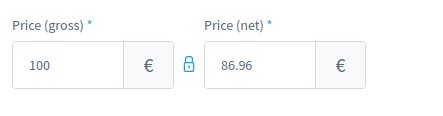
Purchase Price – the purchase price of the product. The specifications are the same as for Price, but this field is optional.
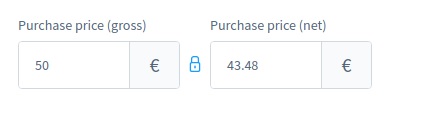
List Price – pseudo product price (old price). This price is specified to get a discount on the product. The rules are the same as for Price, but this field is optional.
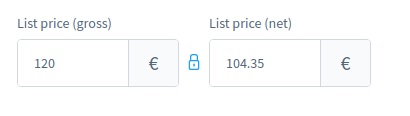
Manufacturer Name – the name of the product manufacturer. It should be noted that if the Don’t create a manufacturer option is active, a manufacturer that is not in the store will not be created and this product will not be imported.
Manufacturer Image – image (logo) of the product manufacturer. Can be a direct link to an image or just the name.
Manufacturer Product Number – manufacturer number of the product.
In Stock – stock level. Numeric value
Default 9999
Min. Order Quantity – The minimum quantity of products to be added to the shopping cart. Numerical value
Default setting 1
Max. Order Quantity – The maximum amount of products that can be added to the shopping cart. Numerical value
Purchase Steps – interval (gradation) between the values in the drop-down list where you can specify quantities of products to be added to the cart. Numerical value
Default setting 1
Clearance Sale – safe sale. Boolean value. If 1 or true, the product cannot be sold for more than the quantity in stock. If 0 or false – the product can be sold even if it is not in stock.
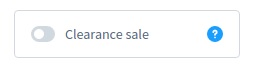
Default false
Restock Time – the number of days needed to replenish the stock of a sold-out product. Numerical value
Default setting 3
Free Shipping – free shipping. Boolean value. 1 or true to enable, 0 or false to disable.
Default setting false
Categories – categories to which the product will be linked. Multiple category names can be specified with a vertical bar symbol | or semicolon symbol ;
You can also use the > symbol to create a series of categories and link the product to the last category in the series. Example:
Category1>Category2>Category3 Three categories will be created, the second will be linked to the first, the third to the second and the last will also be linked to the product.
Tags – keywords (hits) for the product. Multiple tags can be specified with a vertical bar symbol | or semicolon symbol ;

- Search Keywords – keywords for the product. Multiple keywords can be specified with a vertical bar symbol | or semicolon symbol ;

Images – product images. Multiple images can be specified with the vertical bar symbol | or semicolon symbol;
An image means a direct link to an image or its name (which can then be found in the specified Images Folder).
Width – width of the product in mm
Height – the height of the product in mm
Length – length (depth) of the product in mm
Weight – the weight of the product in kg
Selling Unit – the number of units of the product that are included. For example, if the product is a container with bottles, this value indicates how many bottles are in the container.
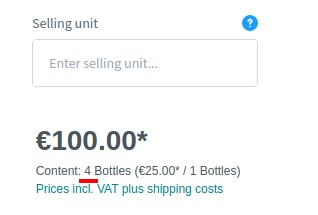
- Scale Unit – text name of the unit for Selling Unit. The name of the unit can be abbreviated by the vertical bar symbol | or semicolon symbol ;
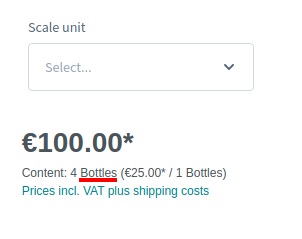
- Example: kilogram; kg
Packaging Unit, Packaging Unit Plural – text the name of the units in the drop-down list for the number of product to be added to the cart.
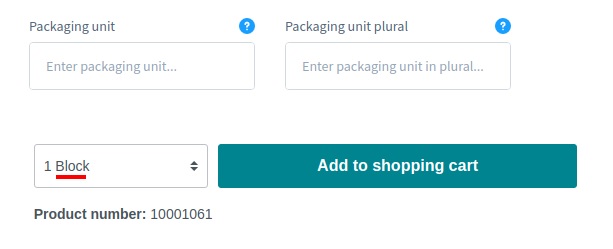
- Basic Unit – basic number of units within a product.
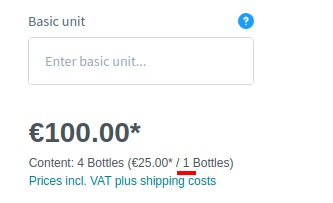
Price is NET – whether in the Price field the price is without VAT
List Price is NETTO – whether in the List Price field the price is without VAT
Purchase Price is NETTO – whether in the Purchase Price field the price is without VAT
Don’t create a manufacturer – mode in which imports cannot create a manufacturer, which means that such products will not be imported from this manufacturer. It is assumed that manufacturers are created in the store in advance. Clicking the CHECK button will check if the source file uses manufacturers that are not yet in the database.
Don’t create a category – same as Don’t create a manufacturer but for categories
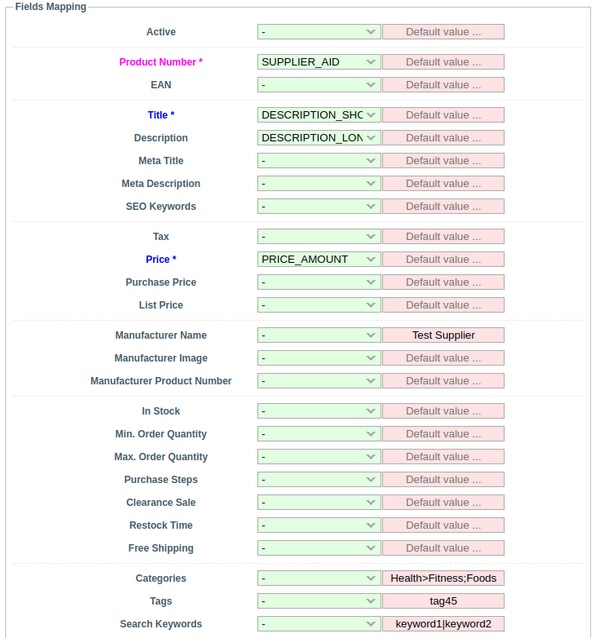
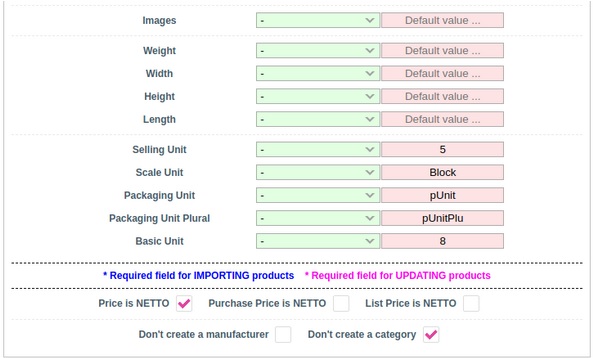
3.5) Block with dynamic attributes
Unlike the attributes in 3.3, these attributes are selected within the original import file (3.2).
There are two ways to set the attributes:
Manual – manual. In the first line. In this case the attribute name is set statically manually. Then the column from which the attribute value is taken is selected. Furthermore, where the @ symbol is located, you can add a designation unit for the attribute value by using a space. The @ symbol indicates where the value will be inserted. And finally, there is a checkbox that indicates whether this attribute will be taken into account when filtering for the listing.
Field – with fields. In the second line. The first dropdown list is the name of the column from which the attribute name is taken, the second list is the column with the attribute value and the third list is for the column containing the text label of the unit of measure of the attribute value.
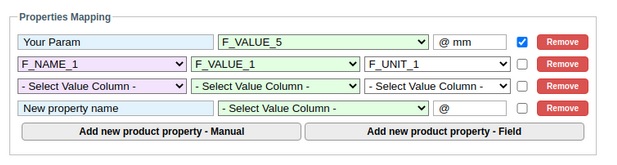
3.6) Block with settings for data update (synchronization) rules for products
UPDATING ENABLED – activates the update mode support. If products with the selected Product Number exist in the database, their data will be updated according to the entry in the source file.
IMPORTING DISABLED – disables the import mode support. Should be used only if you want to exit the product update mode only.
REMOVE OLD IMAGES – mode to delete all images when updating the product. First all previously assigned images are detached and removed from the product and then new ones are selected. If this is disabled, the images will not be replaced during the update, but added at the end.
Remove Old Categories – mode to delete all categories when updating a product. First all previously assigned categories are detached from the product and then new ones are selected. If this is disabled, the categories will not be replaced during the update, but added at the end.
Remove Old Tags – mode to delete all tags when updating a product. The same principle as Remove Old Categories.
Remove Old Search Keywords – mode to delete all keywords (search terms) when updating a product. The same principle as Remove Old Categories.
Remove Old Properties Values – mode to remove all values for an attribute before assigning a new one. This is necessary so that the products do not have attributes that have more than one value, i.e. the occurrence of, for example, an attribute with the name Color and with two values Red, White at the same time is avoided.
Clear All Properties – mode for removing all attributes and their values when updating a product. The same principle as Remove Old Categories.
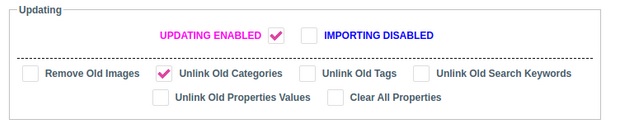
3.7) Block with system settings for importing products.
Base Category – the main category to which all new categories created during import will be attached. It is also used if a product has no category, then it will be automatically attached to it.
Categories Layout – layout for categories created during import.
Media Folder For Product – media folder in which the images of imported products are stored.
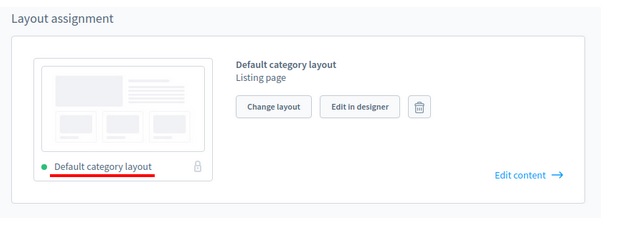
Media Folder For Manufacturer – media folder in which the images of imported manufacturers are stored
Sales Channels – selection of stores in which the product will be displayed.

- Delivery Time – delivery time for all imported (but not updated) products.
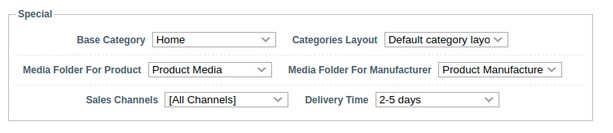
3.8) Block with offset settings when importing/updating products
Start Position – from which entry in the source file products will be imported/updated
Count Records – number of records to be processed starting from Start Position
Skip Errors While Process – whether to continue importing/updating even if an error occurs. The errors themselves are recorded in the import log and you can correct them later and run the process again.
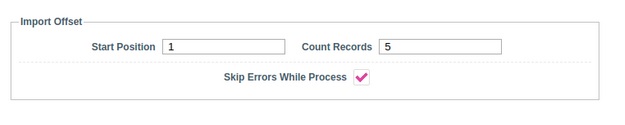
3.9) Information block and action buttons
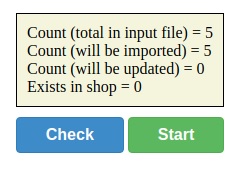
3.10) Block with import history
Contains a table with information of performed imports.
Here you can delete imported products (including their images) as well as see their detailed list with direct links.
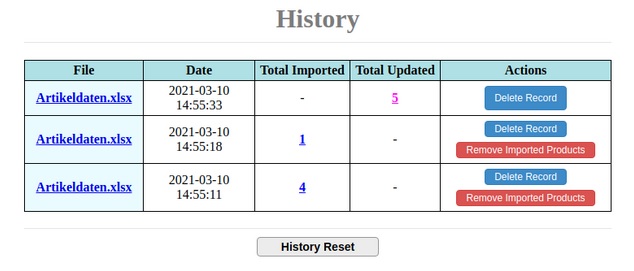
3.11) Block with information about the process and results of importing/updating products.