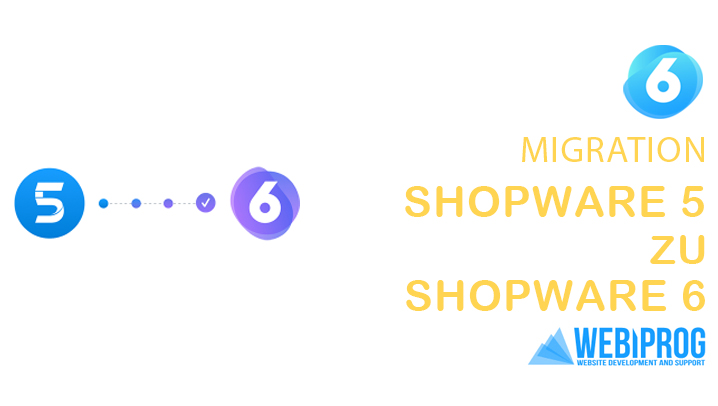
Introduction: Why Migration to Shopware 6 is Crucial
The world of e-commerce is evolving rapidly, and to stay competitive, online retailers must continuously update and modernize their platforms. One of the most significant developments in this regard is the migration from Shopware 5 to Shopware 6. This migration is not just important but downright crucial for businesses looking to optimize their online presence and take their operations to the next level.
Why is migration so important?
Future-Proofing: Shopware 6 is the latest version of the popular e-commerce system and is actively developed and supported. By migrating, you ensure that your online store is equipped with the latest technologies and features, remaining compatible in the future.
Improved Performance: Shopware 6 offers enhanced performance and scalability compared to Shopware 5. This means your online store operates faster and more efficiently, positively impacting user experience and conversion rates.
Modern Design and Flexibility: With Shopware 6, you have the opportunity to create a modern and appealing design for your online store. The platform provides a wealth of design options and flexibility to cater to your business needs.
Enhanced Features: Shopware 6 introduces a variety of new features and improvements, including advanced marketing tools, improved search capabilities, and seamless integration of content and commerce. This allows you to expand your online presence and optimize your customers’ shopping experience.
Security and Data Privacy: Migrating to Shopware 6 allows you to benefit from the latest security features and data privacy standards. This is crucial to protect both your customers’ sensitive data and your company’s reputation.
Competitive Advantage: By migrating to Shopware 6, you can stand out from the competition. A modern, efficient online store attracts more customers and enhances brand reputation, ultimately leading to a competitive edge.
In this post, we will guide you step by step on how to successfully migrate from Shopware 5 to Shopware 6. From preparations to deployment, we will accompany you through the entire process. Let’s embark on this exciting journey into the future of your e-commerce business together.
Chapter 1: Preparations for Migration
Before you commence the migration from Shopware 5 to Shopware 6, careful preparation is essential. Here are the steps you should undertake:
1.1. Assessment of Your Current Shopware 5 Installation
Conduct an inventory of your current Shopware 5 installation. What plugins, themes, and customizations are in use? Make a note of everything you intend to migrate.
1.2. Data Backup
Create a comprehensive backup of your Shopware 5 database and files. This is crucial in case any issues arise during the migration process.
1.3. Update to the Latest Shopware 5 Version
Ensure that you are updated to the latest version of Shopware 5 to minimize potential compatibility issues.
1.4. Verification of System Requirements
Confirm that your hosting and servers meet the system requirements of Shopware 6. This may include updating PHP, MySQL, and other components.
1.5. Selection of Shopware 6 Edition
Decide whether you want to use the Community Edition or the Professional Edition of Shopware 6. Your choice will depend on your business requirements.
1.6. Creation of a Migration Strategy
Develop a clear strategy for migration, including a timeline and budget. Consider how you can maintain business operations during the migration.
1.7. Team Training
Ensure your team is familiar with the basics of Shopware 6. This may involve training sessions or tutorials.
1.8. Selection of an Expert or Agency
If you feel uncertain about the migration, collaborating with an expert or agency experienced in Shopware migrations can be a wise decision.
Thorough preparation is the key to success in migrating from Shopware 5 to Shopware 6.
Haben Sie Fragen?
Chapter 2: Install Shopware 6
After completing the preparations for migration, it’s time to install Shopware 6. Here are the steps:
2.1. Download Shopware 6
Visit the official Shopware website and download the latest version of Shopware 6.
2.2. Unpack and Upload
Unpack the downloaded archive and upload the files to your server.
2.3. Set Up the Database
Create a new empty database on your server and make note of the connection details you will need for the installation later.
2.4. Start the Installation Process
Access the Shopware 6 installation page in your web browser. Follow the instructions and provide the required information, including the database connection details.
2.5. Configure Shopware 6
During the installation process, you can make basic settings for your shop, such as currency, language, and shop name.
2.6. Install Plugins and Themes
After installation, you can install plugins and themes from the Shopware Store to add the desired functionality and design.
2.7. Test Your New Shopware 6 Installation
Carefully check that everything is working smoothly and that your data has been migrated correctly.
Once Shopware 6 is successfully installed, you can proceed with preparing your data for migration.
Chapter 3: Prepare Data for Migration
Preparing your data is a crucial step in migrating from Shopware 5 to Shopware 6. Here are the steps you should take:
3.1. Data Cleanup and Updating
Review your Shopware 5 data and remove unnecessary or outdated information. Ensure that your product descriptions, prices, and images are up to date.
3.2. Export Your Shopware 5 Data
Use the export function of Shopware 5 to secure your products, customers, orders, categories, and other relevant data in suitable formats.
3.3. Data Mapping
Create an overview of how data from Shopware 5 should be transferred to Shopware 6. This includes mapping fields and information between the two systems.
3.4. Transfer Media and Images
Ensure that all images, videos, and media content used in your Shopware 5 products are available in Shopware 6. Upload them if necessary.
3.5. Data Validation
Conduct comprehensive validation of your exported data to ensure it is error-free and consistent.
3.6. Backup Your Data
Create a backup copy of your Shopware 5 data before the actual migration. This allows you to revert to the previous version in case of issues.
3.7. Migration Time Planning
Choose an appropriate time for migration that has minimal impact on business operations. Inform your customers in advance about planned downtime.
With your Shopware 5 data properly prepared and backed up, you are ready for the next step: the actual data migration.
Chapter 4: Data Migration
Data migration from Shopware 5 to Shopware 6 is a critical step in your project. Here are the steps you should take:
4.1. Utilize Migration Tools
Shopware 6 provides specific migration tools to assist in importing your data from Shopware 5. Ensure you use these tools and are familiar with them.
4.2. Execute Data Migration
Perform the actual data migration by importing the exported data from Shopware 5 into Shopware 6. Depending on the data volume, this may take some time.
4.3. Data Verification
After migration, review your data in Shopware 6 to ensure it has been transferred correctly. Pay particular attention to errors or inconsistencies.
4.4. Rectify Errors
If you identify errors or missing data, correct them as soon as possible. This may involve re-importing data or making manual adjustments.
4.5. Customer Data Migration
Ensure that customer profiles, orders, addresses, and payment information are successfully migrated. This is crucial for ensuring a seamless transition for your customers.
4.6. Product and Catalog Data Migration
Transfer your product information, categories, attributes, and variants from Shopware 5 to Shopware 6. Ensure proper mapping of the data.
4.7. Database Update
After migration, ensure that your database in Shopware 6 is up to date. This may require updates and adjustments.
4.8. Test Functionality
Verify that all features of your online store in Shopware 6 are functioning correctly. This includes testing shopping carts, payment gateways, shipping options, and more.
After successful data migration, you can proceed with customizing the design and functionality of your Shopware 6 store.
Chapter 5: Customize Design and Functionality
Customizing the design and functionality in Shopware 6 allows you to tailor your online store to your needs and those of your customers. Here are the steps you should take:
5.1. Theme Customization
Select an appropriate theme for your Shopware 6 store or develop a custom theme that best represents your brand and products.
5.2. Template Customization
Customize templates to fine-tune the appearance of your store according to your preferences. This may include adjusting colors, fonts, layouts, and more.
5.3. Plugin Integration
Install and configure the necessary plugins to add additional features, such as payment gateways, shipping options, marketing tools, and more.
5.4. Navigation Customization
Design the navigation structure of your store to be clear and user-friendly. Create categories and menus that make it easy for customers to find your products.
5.5. Product Page Personalization
Customize product pages to display detailed information, high-quality images, and customer reviews. This enhances customer trust and conversion rates.
5.6. Mobile Optimization
Ensure that your Shopware 6 store works well on mobile devices. Responsive design is crucial as more customers shop via smartphones and tablets.
5.7. Performance Optimization
Check page load times and optimize them to ensure your store runs smoothly and quickly.
5.8. Test Customizations
Conduct comprehensive testing to ensure that all customizations function correctly and provide a consistent appearance.
Once your Shopware 6 store meets your visual and functional requirements, the next step is testing the entire system.
Haben Sie Fragen?
Chapter 6: Testing
The testing phase is crucial to ensure that your new Shopware 6 store functions flawlessly and is error-free. Here are the steps you should follow:
6.1. Functionality Testing
Verify all shop functions, including the purchasing process, search function, shopping cart, and payment processing, to ensure they work correctly.
6.2. Compatibility Testing
Test your shop on various web browsers (Chrome, Firefox, Safari, Edge) and devices (desktop, tablet, smartphone) to ensure it looks and functions well in all environments.
6.3. Payment Testing
Simulate various payment scenarios to ensure all payment gateways function smoothly and transactions are processed securely.
6.4. Shipping Testing
Review shipping options and test different shipping methods to ensure proper delivery and accurate calculation of shipping costs.
6.5. Security Testing
Conduct security testing to identify potential vulnerabilities and ensure your website is protected from cyberattacks.
6.6. Performance Testing
Measure page load times and optimize them to ensure your shop runs quickly and smoothly.
6.7. Content Testing
Check your product descriptions, images, and videos to ensure they are displayed correctly and engagingly.
6.8. Cross-Browser Testing
Ensure your shop displays consistently on different browsers and devices without display issues.
6.9. User Testing
Have test users use your shop and provide feedback on usability and the shopping experience.
6.10. Issue Resolution
If you identify errors or issues during testing, resolve them as soon as possible and conduct retests.
Once your Shopware 6 store has been successfully tested, and all issues have been addressed, it’s time to prepare your staff for the new platform.
Chapter 7: Training Your Employees
Training your employees is an important step to ensure that your team can effectively work with Shopware 6. Here are the steps you should take:
7.1. Identify Training Needs
Determine which employees will be using various aspects of the Shopware 6 system. This may include sales, marketing, customer service, warehouse, and other departments.
7.2. Training Resources
Source training resources such as manuals, online tutorials, and training videos from Shopware or third-party providers.
7.3. Create a Training Plan
Develop a training plan outlining training dates, objectives, and content for each group of employees.
7.4. Conduct Training
Deliver training sessions to teach your employees the basics of Shopware 6. This can be done through workshops, training sessions, or online courses.
7.5. Practical Exercises
Have your employees perform practical exercises to ensure they can apply what they’ve learned in practice.
7.6. Individual Training
Offer individual training for employees with specific tasks or responsibilities related to Shopware 6.
7.7. Gather Feedback
Collect feedback from your employees about the training to ensure they are well-prepared and have no unanswered questions.
7.8. Provide Training Materials
Make training materials and resources available for your employees to access when needed.
7.9. Ongoing Training
Recognize that training is not a one-time event. Shopware 6 is constantly evolving, so continuous training is important.
Once your employees are trained, you can move on to the deployment phase and officially launch Shopware 6.
Chapter 8: Deployment
The deployment phase is when you officially launch Shopware 6. Here are the steps you should follow:
8.1. Customer Notification
Inform your customers about the launch of Shopware 6, possible downtime, and the benefits of the new platform.
8.2. Domain Transfer and Configuration
If necessary, transfer your domain to the new Shopware 6 installation and configure the DNS settings.
8.3. Data Migration
Transfer current product inventories and customer information from your old Shopware 5 store to Shopware 6, ensuring a smooth transition.
8.4. Go Live
Put your Shopware 6 store into production mode so that customers can access your shop again.
8.5. Monitoring
Monitor the performance of your store after deployment to ensure everything is running smoothly. Respond promptly to any issues.
8.6. Customer Support
Provide customer support and assistance for any questions or issues related to the new Shopware 6 store.
8.7. Gather Feedback
Collect feedback from customers and employees to identify areas for improvement and make adjustments if necessary.
With a successful deployment of Shopware 6, you can now proceed to track and optimize the performance of your new store.
Chapter 9: Tracking and Optimizing
After the deployment of Shopware 6, it’s essential to track and continuously optimize the performance of your online store. Here are the steps you should take:
9.1. Analytics and Reporting
Utilize analytics tools to gather data and monitor your store’s performance, including revenue, conversion rates, page views, and more.
9.2. Gather Customer Feedback
Request feedback from your customers regarding usability and their shopping experience on your Shopware 6 store. Use this feedback for improvements.
9.3. Performance Optimization
Regularly review page load times and optimize them to ensure your shop runs fast and smoothly.
9.4. A/B Testing
Conduct A/B tests to compare different versions of your website or product pages and optimize conversion rates.
9.5. SEO Optimization
Continuously work on improving your SEO strategy to ensure your shop is highly visible in search results.
9.6. Content Updates
Keep your product descriptions and content current and engaging to attract and encourage customers to make purchases.
9.7. Marketing Initiatives
Plan and execute marketing campaigns to acquire new customers and retain existing ones.
9.8. Security Audits
Regular security audits are crucial to identify and address potential vulnerabilities, safeguarding your customers and your business from cyberattacks.
9.9. Update Plugins and Themes
Keep all plugins and themes up to date to ensure security and compatibility with Shopware 6.
9.10. Feedback and Adjustments
Consider feedback from your customers and employees to make continuous adjustments and improvements to your shop.
Tracking and optimizing your Shopware 6 installation is an ongoing process that helps keep your online store competitive and successful.
Haben Sie Fragen?
WebiProg – Your Shopware Agency for Shopware Migration
Professional support is invaluable when it comes to migrating from Shopware 5 to Shopware 6. WebiProg, your experienced Shopware agency, is here to assist you throughout the entire migration process.
Our experts have extensive experience in migrating Shopware stores and are well-versed in the challenges and intricacies of this process. We offer you:
Customized Solutions: We develop tailored migration strategies that align perfectly with your business requirements.
Secure Data Migration: Your data is in safe hands with us. We ensure that your information is smoothly and securely migrated from Shopware 5 to Shopware 6.
Design Customization: Our designers and developers will create your new Shopware 6 design according to your preferences and requirements.
Functional Optimization: We ensure that your Shopware 6 store functions optimally and is up-to-date with the latest technology.
Customer Training: We provide training for your staff to effectively utilize Shopware 6.
Continuous Support: Even after migration, our support team is available to ensure the smooth operation of your shop.
SEO Optimization: Search Engine Optimization (SEO) is the key to being found online. With targeted SEO optimization, you can propel your website or online store to the top of search results. By strategically using keywords, improving website speed, optimizing meta-tags, and creating high-quality content, you enhance the visibility of your website and attract more qualified traffic. With professional SEO optimization, you can take your online business to the next level and consistently gain more customers. Learn how we can put your website in the spotlight of search engines!
Trust in WebiProg’s expertise and make the migration to Shopware 6 a smooth and successful process. Contact us today to plan your migration and prepare your shop for the future. Together, we can achieve more!



